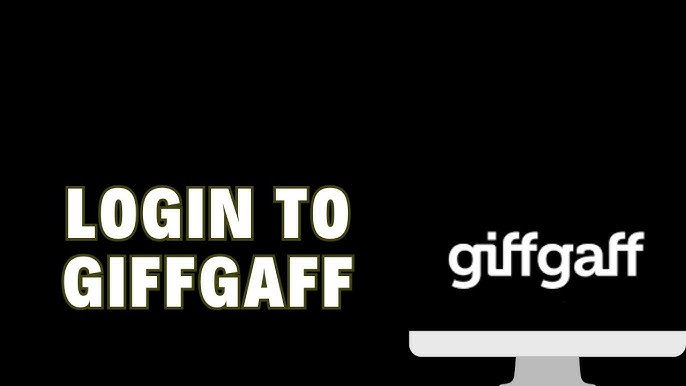Introduction
Logging into your Giffgaff account is the first step to managing everything about your mobile service — from checking data usage to topping up credit and changing your personal details. For both new and existing users, a smooth login experience means less hassle and more control. Whether you’re using a computer, smartphone, or tablet, understanding the Giffgaff login process and common issues can save you time and frustration. This article walks you through each step, addresses frequently asked questions, and helps troubleshoot the most common problems users encounter.
How to Log in to Giffgaff
Giffgaff offers multiple ways to log into your account, whether you’re accessing it from a browser or using the mobile app. Here’s a step-by-step breakdown.
Web Login
- Go to the official Giffgaff website.
- Click on the “Log in” option found at the top right.
- Enter your username (or mobile number) and your password.
- Click “Login” and you’ll be directed to your dashboard.
Mobile App Login
The Giffgaff app is available on both Android and iOS devices. After installing the app:
- Open the app.
- Enter your member name or phone number and password.
- If it’s your first time, you might be asked to verify via email or SMS.
If you check “Remember me,” you won’t need to re-enter your details every time — helpful but less secure on shared devices.
Resetting Your Giffgaff Password or Username
Forgot Password?
- On the login screen, click “Forgot Password?”
- Enter your email address or phone number.
- Giffgaff will send a password reset link to your email.
- Click the link and create a new password.
Tip: Your new password should be strong — use a mix of letters, numbers, and symbols.
Forgot Username?
- If you’re unsure of your username, text the word “membername” to 43430 from your Giffgaff SIM.
- You’ll receive a text with your member name instantly.
Common Giffgaff Login Problems (And How to Fix Them)
1. Two-Factor Verification Issues
Giffgaff uses two-step verification to protect your account. If you’re stuck:
- Wait at least 5 minutes — sometimes codes arrive late.
- Check your spam/junk folder.
- Ensure your email inbox isn’t full.
- Click “Resend code” if necessary.
If you’ve lost access to your email or can’t receive the verification code, you’ll need to contact Giffgaff support to regain access.
2. Account Locked or Suspended
Entering incorrect login details multiple times may temporarily lock your account. To fix this:
- Wait 15–30 minutes before trying again.
- Reset your password if you’re unsure.
If your account is suspended due to security concerns or unpaid bills, support will help resolve it once you verify your identity.
3. Browser or App Issues
Sometimes, login failures are caused by outdated browsers or app glitches.
- Clear your browser cache.
- Try using incognito/private mode.
- Ensure the Giffgaff app is updated to the latest version.
- Restart your device if needed.
- Reinstall the app if it continues to crash.
Tips for a Secure Giffgaff Login
Giffgaff accounts contain personal information and payment data. Here’s how to keep your login safe:
- Use a strong password: Avoid names, birthdays, or easy patterns.
- Enable two-step verification.
- Never share your login credentials.
- Logout if using a shared or public computer.
- Keep your recovery email and phone number up to date.
Being vigilant with your login details goes a long way in preventing fraud and unauthorized access.
What You Can Do After Logging In
Once you’re inside your Giffgaff account, here are the main things you can do:
1. Check Your Balance and Usage
- See how much data, minutes, or texts you’ve used.
- Monitor expiry dates of goodybags or credit.
2. Top-Up Credit
You can buy credit using your registered payment card or a voucher code. Choose auto top-up if you don’t want to do it manually each time.
3. Buy or Schedule a Goodybag
Goodybags are Giffgaff’s monthly bundles of data, calls, and texts. You can buy them instantly or schedule one to start when your current goodybag ends.
4. Change Account Information
- Update personal details like email, address, or password.
- Add or remove payment methods.
- Set preferences for marketing and notifications.
5. Order a Replacement SIM
Lost your SIM? You can log in to order a replacement, and even activate it online without contacting customer service.
Giffgaff Login: People Also Ask (Top 5 FAQs)
Q1: How do I log in to my Giffgaff account if I forgot my member name?
Text “membername” to 43430 using your Giffgaff SIM card. You’ll receive your member name via SMS.
Q2: Why am I not receiving my two-step verification code?
First, check your spam or junk folder. If it’s still not there, click “Resend code.” Make sure the email associated with your Giffgaff account is working and has enough space.
Q3: Can I log into Giffgaff with just my mobile number?
Yes, you can log in using either your Giffgaff mobile number or your member name, along with your password.
Q4: What should I do if my Giffgaff account is locked?
Wait 15–30 minutes and try again, or reset your password. If it remains locked, contact Giffgaff’s support team.
Q5: Is there a Giffgaff app for logging in?
Yes, the official Giffgaff app is available on both Android and iOS. It allows you to log in, check balances, top-up, and manage your account easily on your phone.
Login Help for New Users
If you’ve recently joined Giffgaff, here’s a quick setup process:
- Activate your SIM through the Giffgaff website.
- Create an account with your email, mobile number, and a chosen password.
- Log in using your credentials.
Once you’re in, you can start managing your plan, activating goodybags, and setting preferences.
Troubleshooting Advanced Login Problems
Some users report rare login problems due to third-party apps, VPNs, or security software. Here’s what to try:
- Disable VPN: Some VPNs trigger security filters.
- Switch devices: Try logging in from a different device or browser.
- Use a different network: A public Wi-Fi may block certain scripts or cookies.
- Enable JavaScript: Giffgaff’s login portal may not work if scripts are blocked.
These steps often resolve uncommon issues that basic fixes won’t.
Keeping Track of Login Activity
To stay on top of security, you can regularly:
- Check account activity to spot suspicious logins.
- Change your password every few months.
- Avoid using the same password across multiple sites.
Benefits of Using eHallPass for Student Tracking
Conclusion
The Giffgaff login process is designed to be quick, intuitive, and secure — but occasional hiccups can happen. By following the best practices outlined in this guide, you can easily avoid the most common login problems and confidently manage your mobile account. Whether you’re checking your balance, buying a goodybag, or updating your personal info, logging in should be a smooth part of your Giffgaff experience. Keep your details safe, stay updated, and enjoy full control of your mobile service at your fingertips.