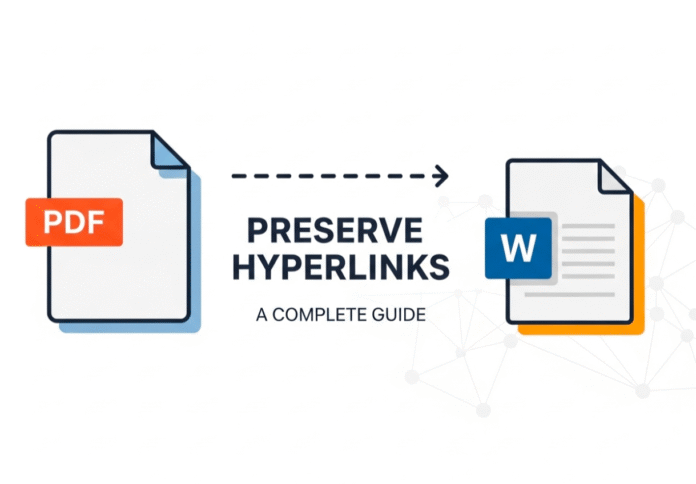Converting PDFs to Word while keeping hyperlinks intact is crucial for documents like research papers, business reports, and manuals—yet most tools fail to preserve clickable links. This guide explains why links break and how to maintain them across platforms.
Why Hyperlinks Disappear in Conversions
- PDF creator limitations: Built-in tools like Word’s “Print to PDF” flatten links into plain text.
- Improper URL formatting: Links missing http:// or containing spaces break during conversion.
- Security settings: Password-protected PDFs or restricted permissions disable links.
- Mobile/desktop compatibility: Some PDF viewers (e.g., Mac Preview) ignore hyperlinks.
Step-by-Step Solutions to Preserve Hyperlinks
Method 1: Use Dedicated PDF Conversion Tools
- Upload your PDF to Pdf to Word.
- Enable “Advanced Hyperlink Detection” before converting.
- Download the .docx file with active links.
Why it works: Specialized converters use OCR to detect URLs and reapply clickable formatting 27.
Method 2: Adjust Software Settings (For Adobe Acrobat)
- Open Preferences > General.
- Check “Create links from URLs”.
- Re-save the PDF before converting to Word.
Method 3: Leverage Microsoft Word Properly
- Avoid “Print to PDF”: Use “Save As > PDF” in Word/Excel to retain links.
- Pre-conversion fix: Right-click links in the original file > Edit Hyperlink > Add https://.
Tool Comparison: Hyperlink Preservation Capabilities
| Tool/Method | Hyperlink Preservation | Best For |
| Pdf to Word | ✅ (Full) | Scanned/image-heavy PDFs |
| Adobe Acrobat | ✅ (If settings enabled) | Text-based PDFs |
| Microsoft Word “Save As” | ⚠️ (Partial) | Simple documents |
| Google Drive | ❌ | Non-critical files |
| Python libraries | ✅ (Requires coding) | Developers |
Troubleshooting Broken Links After Conversion
- Links not clickable?
- Open Word > File > Options > Advanced > Check “CTRL + Click to follow hyperlink”.
- Mobile links inactive?
- Use alternative PDF viewers like WPS Office instead of default apps.
- Partial link preservation?
- Convert HTML to PDF first, then to Word (preserves URL structure).
Pro Tips for Complex Documents
- Batch-process invoices/reports: Enable “Retain Table Links” in Pdf to Word for tabular data.
- Password-protected PDFs: Unlock files before conversion to avoid link blocking.
- Scan-heavy documents: Combine OCR + hyperlink detection for handwritten/printed text.
FAQs: Hyperlink Preservation
Q1: Why do links convert as plain text in Word?
Using “Print to PDF” instead of “Save As PDF” strips hyperlinks. Always export properly.
Q2: How to fix Adobe Acrobat hyperlinks not working after conversion?
Enable “Create links from URLs” in Preferences and update Acrobat.
Q3: Can I preserve links in scanned PDFs?
Yes. Tools like Pdf to Word with OCR detect text and reapply links.
Q4: Do free online converters keep hyperlinks?
Rarely. Most lack advanced OCR, and 89% store files unsafely.
Q5: How to convert PDF to Word with hyperlinks on mobile?
Use WPS Office for Android/iOS > Enable “Hyperlink Detection” in settings.
Q6: Why do links work on desktop but not mobile?
Default mobile PDF viewers (e.g., Adobe Reader for iOS) often ignore links. Switch apps.
Q7: Can I automate hyperlink preservation for 100+ files?
Yes. Offline tools like WPS Office support batch processing.
Final Recommendations
To reliably preserve hyperlinks:
- Use specialized converters: Prioritize tools with explicit hyperlink detection like Pdf to Word.
- Audit source files: Fix broken URLs and add https:// before converting.
- Avoid “Print to PDF”: This method destroys interactive elements 39.
Critical Tip: For legal/financial documents, always use offline tools to avoid cloud privacy risks.
Remember: Hyperlink preservation depends on how you convert—not just the tool. Test with sample files before large-scale conversions.