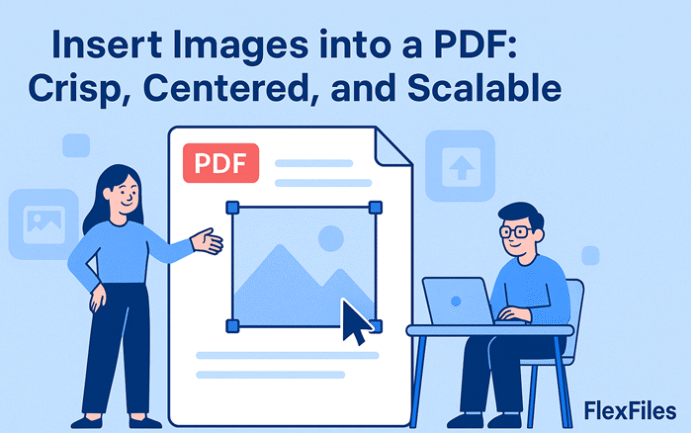Introduction
You can add image to PDF online free without installing anything. A modern browser is all you need. The goal is simple: place images that look sharp, align perfectly, and scale well on any screen or printer. In this guide, you will learn a repeatable workflow to insert logos, photos, diagrams, and screenshots into a PDF while keeping a clean layout and small file size.
We will use FlexFiles as the example tool. FlexFiles runs fully in your browser. Your PDFs are not stored on the server during editing. You can add images, text, highlights, links, shapes, watermarks, crop pages, create fillable forms, reorder pages, and export selected or full pages as PNG, JPEG, or PDF. Every element is drag-friendly and customizable—ideal when you want to add image to PDF online free and keep control.
Try it as you read:
<a href=”https://flexfiles.io/en/pdf-editor” target=”_blank” rel=”noopener”>open FlexFiles PDF editor</a>.
What A “Pro” Image Placement Looks Like
Professional placement means your image feels native to the page. It is sharp at 100% zoom, aligns to a grid, and respects margins. Captions are short. Nothing overlaps. When you add image to PDF online free, aim for:
- Sharp edges and readable details
- Centered or grid-aligned framing
- Even margins above and below
- Consistent sizes for similar images
- File size that stays reasonable after export
These habits make your PDFs look polished without extra tools.
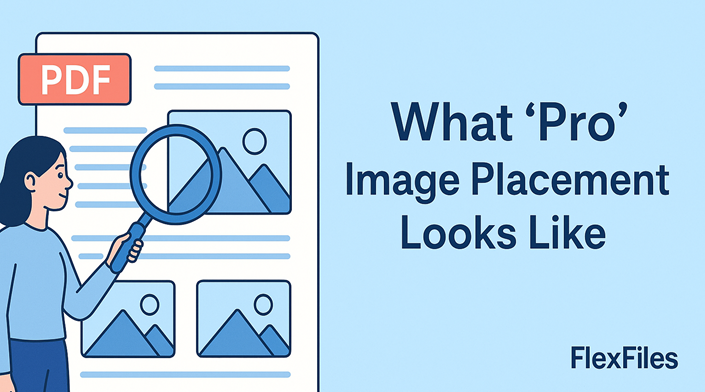
Quick Start: Add One Image in Under a Minute
- Open your PDF in FlexFiles.
- Click Add Image.
- Select your file (PNG for logos/icons, JPEG for photos).
- Drag to position and resize from a corner.
- Align to the center or left grid edge.
- Export one page to test sharpness at 100% zoom.
This is the fastest way to add image to PDF online free while keeping quality.
Choose the Right File Type and Size
Picking the right format prevents blur and bloat.
- PNG: best for logos, icons, UI elements, and images with transparency or flat colors.
- JPEG: best for photos and gradients; use medium-high quality to avoid artifacts.
- SVG (if available): excellent for vector icons and line art (stays crisp at any size).
File size tips:
- Keep logos under ~300–500 KB.
- Keep photos under ~1–1.5 MB unless they must print large.
- Crop and compress before inserting if the source is oversized.
Smaller, smarter files help your PDF load fast and export cleanly.
Centering and Grid Alignment (That Actually Works)
Centering by eye is risky. Use a simple grid for reliable results.
- Single column layout: center images horizontally; keep even spacing above and below.
- Two-column layout: snap image edges to the column grid; avoid “almost” alignment.
- Full-width hero images: center and add generous top/bottom margins for balance.
Baseline rule: the human eye likes rhythm. Match the spacing of headings and paragraphs around your image for a calm, consistent page.
Keep Images Crisp: Resolution and Scaling
A sharp image starts with enough pixels, then scales down.
- Target ~150–300 PPI at the final display size.
- Resize the image down in the editor; avoid scaling up beyond 120% of its native size.
- For small logos, use clean PNGs or vector assets.
- Test at 100% and 150% zoom to catch softness early.
When you add image to PDF online free, correct resolution is the difference between “ok” and “pro.”
Captions and Labels That Don’t Clash
Captions should support the image, not compete.
- Place captions below the image.
- Use one size smaller than body text.
- Keep them to one or two lines.
- If needed, add a subtle divider line above the caption for clarity.
Consistent caption styling helps readers scan long PDFs.
Background Control: When the Page Is Busy
If the page has patterns or dark areas, give your image a neutral base.
- Add a thin white border (1–2 px) around photos on dark pages.
- Use a soft drop shadow only if it improves separation.
- For screenshots with white backgrounds, keep a faint gray keyline so edges don’t disappear.
Small framing choices keep the layout tidy when you add image to PDF online free.
Replace or Update Existing Images Cleanly
When updating a logo or figure:
- Match the original footprint (width and position).
- Align the baseline of the image with nearby elements.
- Keep caption style identical for consistency.
- Export a test page and compare side-by-side with the old version.
This avoids ripple effects on surrounding text and spacing.
Screenshots That Read Well
Screenshots are common—make them legible.
- Crop UI chrome (tabs, address bar) to reduce noise.
- Keep a consistent width across similar screenshots.
- If text is small, scale to a readable size or annotate with arrows and short notes.
- Prefer PNG for crisp UI and text; JPEG for photo-heavy UI.
The result: focused screenshots that communicate fast.
Visual Consistency Across Multiple Images
When a document includes many images:
- Choose one max width for portraits and another for landscapes.
- Keep captions identical in style and spacing.
- Align top edges across a sequence to create rhythm.
- Use the same corner radius (if any) and border thickness.
Consistency is a silent quality signal. It makes PDFs feel intentionally designed.
Accessibility: Contrast, Labels, and Tap Areas
Accessible images help all users.
- Ensure sufficient contrast between image and page.
- Use clear, short captions; avoid color-only cues.
- Keep clickable images large enough for touch devices.
- If you link images, add a concise description near the image.
This is essential for documentation, policies, and training materials.
Add Links to Images (When It Helps)
Images can be actions. Link them to the right target.
- Product shot → product page
- Diagram → full-resolution figure
- Badge/logo → homepage or related section
In FlexFiles: place the image, then add a link box over it and set the URL. Always test in preview and the exported PDF.
Watermarks and Brand Overlays (Low Drama)
Sometimes you need to brand or protect visuals.
- Use a light, diagonal watermark that does not compete with content.
- Keep opacity low so details stay visible.
- For branding, place a small corner logo with consistent margins across pages.
Subtlety keeps the design clean and the message clear.
Working with Scanned PDFs
Scanned PDFs are images under the hood. You can still add image to PDF online free, but be mindful:
- Use slightly higher resolution images to beat scan noise.
- Add a soft white keyline if the scan background is gray.
- If you need selectable text, run OCR outside first, then bring the file back to FlexFiles.
This keeps the page readable and searchable.
Page Flow: Where to Place Images for Best Impact
Good placement supports reading flow.
- Put images near the paragraph that mentions them.
- Avoid forcing readers to hunt two pages later.
- For long PDFs, consider a linked figure index near the start.
Right-time, right-place visuals reduce confusion and support faster decisions.
Performance Tips: Big PDFs, Many Images
Large documents can get heavy fast.
- Compress images before upload (lossless for PNGs, moderate for JPEGs).
- Use consistent dimensions to avoid huge variations in size.
- Export a subset first for stakeholder review.
- Finalize with a balanced quality setting to keep email-friendly sizes.
These steps keep editing smooth and exports snappy.
Security and Privacy: Edit in the Browser
When you add image to PDF online free, privacy matters. FlexFiles processes files in your browser. The editor does not store PDFs on the server during editing. That makes it safer for client work, HR packets, or anything sensitive.
Extra precautions:
- Remove EXIF data from photos if it contains sensitive info.
- Export only the pages you plan to share.
- Add a password to final PDFs when needed.
- Close the editing tab after you finish.
Trust builds when users know how their files are handled.
Step-by-Step: From Blank Spot to Finished Page
- Open the PDF in FlexFiles.
- Scan the layout for margins and column widths.
- Choose the right format (PNG for logos, JPEG for photos).
- Insert the image and resize from a corner to keep proportions.
- Center or grid-align; match spacing above/below.
- Add a caption that is short and one size smaller than body text.
- Add a link if the image leads to a source or page.
- Run an accessibility pass (contrast, size, tap areas).
- Export one page and inspect at 100% and 150% zoom.
- Finalize the export for the whole document (PDF or selected pages as PNG/JPEG).
Follow this routine each time you add image to PDF online free and your results will be consistent.
Quick Checklist Before You Export
- Image looks sharp at 100% zoom
- Alignment is centered or snapped to the grid
- Spacing above/below matches nearby text blocks
- Caption is short, consistent, and readable
- Links (if any) work in preview and export
- File size is reasonable for sharing
This five-point check saves rounds of rework.
Troubleshooting: Fast Fixes
- Image looks soft: use a higher-resolution source or reduce the displayed size.
- Crooked alignment: use the center align tool or snap to grid edges.
- Caption too loud: drop font size by 1–2 pt and lighten the color slightly.
- Heavy file: recompress large photos and re-export.
- Edges disappear on white pages: add a 1 px gray keyline.
- Clickable image not opening: ensure the link box fully covers the intended area and uses https://.
Small adjustments lead to big visual gains.
Real-World Use Cases
Client proposals
- Insert portfolio images and link to case studies.
- Keep consistent image widths across sections.
- Export a light review copy, then finalize.
Training guides
- Add step-by-step screenshots with short captions.
- Use arrows and highlights for clarity.
- Keep all images aligned to one column.
Research and reports
- Place charts/figures with uniform sizes.
- Add captions with source links.
- Include a linked figure index on page two.
HR and operations
- Insert process diagrams and forms.
- Watermark internal drafts.
- Export only updated pages for sign-off.
These patterns keep documents clear and actionable.
Why FlexFiles Makes Image Placement Easy
FlexFiles gives you everything you need to add image to PDF online free with pro-level control:
- Insert PNG/JPEG in seconds (drag, drop, resize, align)
- Add text, highlights, shapes, watermarks, and links
- Crop pages, reorder, remove, or merge PDFs
- Create fillable forms and export selected or full pages as PNG, JPEG, or PDF
- Client-side editing for privacy—files are not stored on the server during editing
Start here:
<a href=”https://flexfiles.io/en/pdf-editor” target=”_blank” rel=”noopener”>insert images into a PDF online</a>.
FAQs
Can I control the exact size of the image?
Yes. Resize from a corner to keep proportions. Match consistent widths across similar images.
What format keeps logos sharp?
PNG (or SVG if available). It preserves edges and transparency.
Will my PDF get too large?
Compress photos before inserting and export at a balanced quality. Use selective export for review copies.
Can I link an image to a website or page?
Yes. Place the image, then add a link box and set a URL or internal page target. Test the exported PDF.
How do I keep images centered on every page?
Use center alignment for single-column layouts or snap to grid edges for multi-column layouts.
Is it safe to edit sensitive PDFs online?
With FlexFiles, editing happens in your browser. The tool does not store files on the server during editing. You can also add a password to final PDFs.
How do I fix blurry screenshots?
Capture at higher resolution, crop UI chrome, and insert as PNG. Avoid scaling up beyond the native size.
Conclusion
You can add image to PDF online free and get crisp, centered, scalable results in minutes. Choose the right format, align to a simple grid, size images for sharpness, and use captions and links where they help. Keep accessibility and file size in mind. Test one page at 100% zoom, then export the final document.
FlexFiles makes this workflow fast and private—everything runs in your browser with no server storage during editing. Use the steps and checklists in this guide. Your PDFs will look clean, professional, and ready to share on the first try.