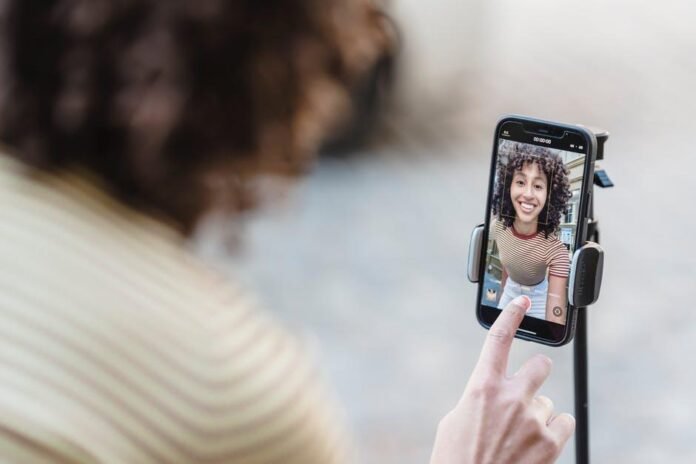Do you want to trim away unwanted edges in your videos and keep only the important part? Cropping a video can help improve focus, remove distractions, and make your content look more professional.
The good news is you can do it on almost any device, whether it’s a phone, computer, or tablet. With the right tools, the process is simple and fast. This guide will walk you through each step so you can crop videos with ease.
Keep reading to learn how to crop a video on any device and make your content stand out today.
Choose Your Device
The first step is deciding which device you will use. You can crop videos on a phone, tablet, or computer. Each device has different tools and apps available. Phones are good for quick edits on the go. Computers often provide more advanced editing features. Tablets offer a balance between speed and flexibility.
The choice depends on your needs and comfort level. If you want fast results, a mobile app may be best. If you need higher quality, desktop software is a better option. Some devices may also support online tools for cropping.
Always check the storage space and performance of your device. Picking the right device makes the process easier and smoother.
Pick a Video Editor
The next step is choosing the right video editor for your device. Many apps and programs are available for both mobile and desktop. Some editors are free while others require payment. Free editors are good for simple cropping tasks. Paid editors often include more advanced features.
Popular mobile apps make cropping quick and easy. Desktop editors usually give more control and precision. Online tools can also work if you do not want to install software. Make sure the editor supports the video formats you use.
A simple interface makes the process smoother. Reviews and ratings can help you choose the best option.
Open the Video File
The next step is to load your video into the editor. Most tools have an option to import or open a file. You can usually drag and drop the video into the program. On mobile apps, you can pick the video directly from the gallery. Make sure you select the correct file before starting.
Larger videos may take more time to load. Some editors let you open multiple videos at once. Always check if the file format is supported. Unsupported files may not open or play correctly. Wait until the video is fully loaded before editing.
A clear preview will show once the file is ready. Opening the file is a simple step, but very important for smooth editing.
Find the Crop Tool
Most video editors include a crop tool for trimming edges. It is often found in the toolbar or editing menu. Some apps display it with a square or rectangular icon. On mobile, it may appear as a simple crop button. On a desktop, it might be under advanced video settings. You may need to explore the interface to locate it.
Once found, the tool lets you mark the part of the video you want to keep. Many editors also provide preset aspect ratios. These presets make it easy to fit videos for platforms like YouTube or Instagram.
If no presets are needed, you can crop manually. Finding the tool is important before making any changes.
Adjust the Frame Area
Cropping begins by adjusting the visible frame of the video. You can drag the edges or corners to select the area you want. This allows you to remove unwanted parts from the screen. Some editors show grid lines to help you align the crop. You can keep the subject in focus while cutting out distractions.
Preset sizes may be available for quick adjustments. These presets make videos fit better on social media platforms. Manual adjustment gives you more control over the final look. Always check that important details are not cut off. You can zoom in slightly to improve framing.
Adjusting the frame makes the video cleaner and more professional. Taking time with this step improves the overall quality.
Preview the Changes
After setting the crop area, it is important to preview the video. Most editors allow you to play the clip before saving. This helps you check if the frame looks correct. You can see if the subject stays in focus. Previewing also shows if any important details were removed. Some tools let you toggle between the original and cropped view.
This makes it easy to compare both versions. If the crop does not look right, you can adjust again. Watching the preview ensures the video keeps a smooth flow. It also helps confirm that the aspect ratio fits your needs.
Checking before saving avoids mistakes later. A quick preview step guarantees a clean and polished result.
Apply the Crop
Once the frame looks right, you can apply the crop. Most editors have a button to confirm the change. On mobile, this may appear as a check mark or a done option. On a desktop, it might be labeled apply or confirm. Applying the crop finalizes the new frame size. The unwanted edges will be removed from the video.
Some editors let you undo if you make a mistake. Others allow you to re-edit the crop later. Make sure you are happy with the result before moving on. Applying changes locks in the adjustments for the next steps.
Set Video Settings
Video settings allow you to control the final output of your file. You can change resolution to match your needs. Higher resolution keeps the video sharp, while lower resolution makes smaller files. Frame rate can also be adjusted for smoother playback. Choosing the right frame rate helps the video look natural.
You may also need to select the correct file format, such as MP4 or MOV. Formats ensure the video works on different devices. Bitrate is another setting that affects size and quality.
Some tools, especially when you crop video online, give easy options for these settings. Always preview changes before saving the final file. Proper settings make the video look balanced and professional.
Learn How to Crop a Video
Cropping a video helps remove unwanted parts and improve focus. It makes the content look clean and professional.
The process is simple on any device with the right tools. Checking each step ensures a smooth result. A well-cropped video is easier to watch and share.
If you’d like to learn more, check out more articles on our blog.